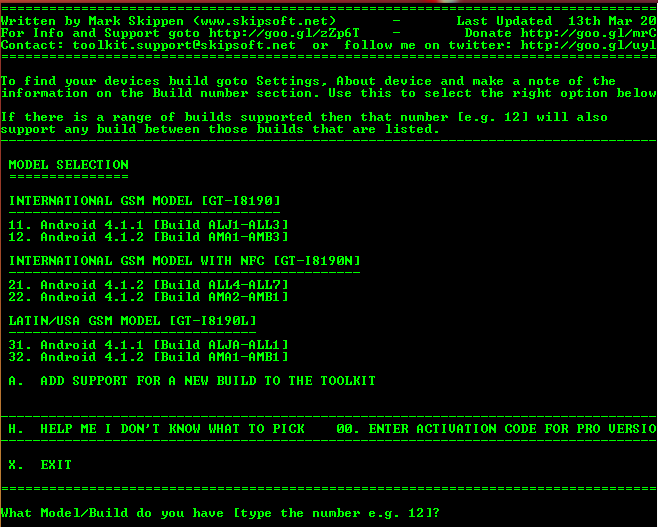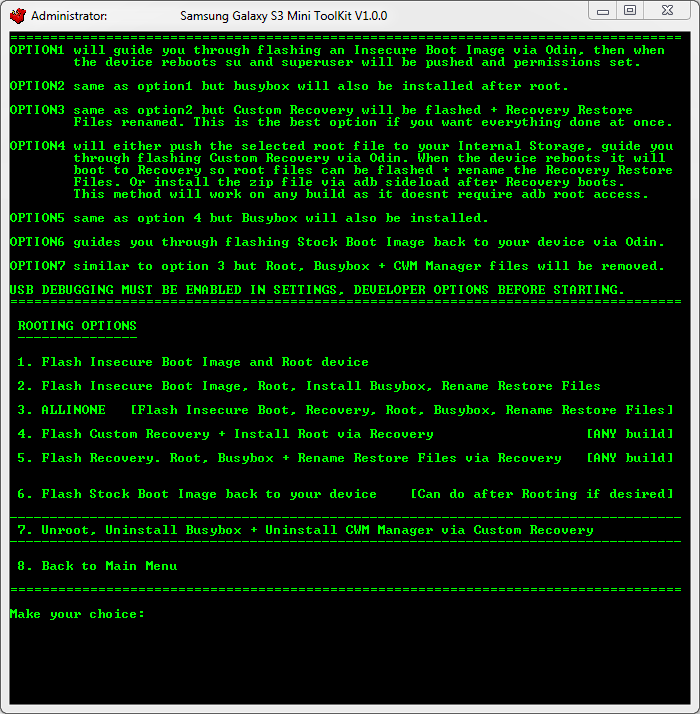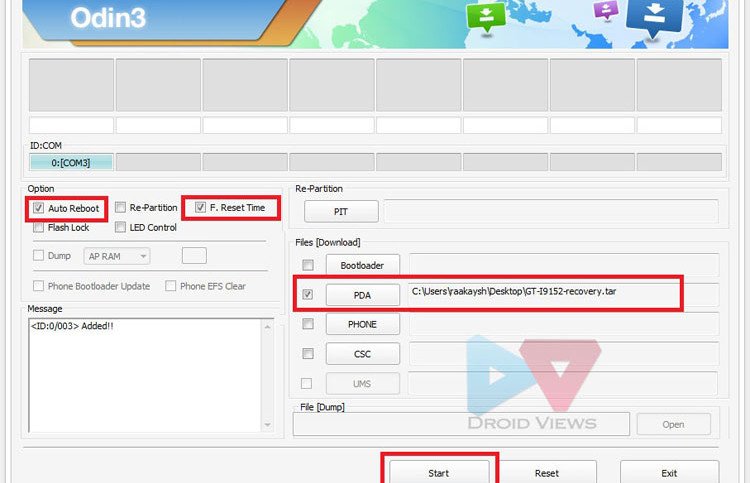This root tutorial is specifically for the Samsung Galaxy Note 8.o, there 3 different model number of GalaxyNote 8, which are (GT-N5100, GT-N5110 and GT-N5120), i am telling you this because every model number requires a specific file run the rooting process successfully and without any error. Download the wrong file may brick your device, there i would recommend you to download the correct root file for your device model. To check your device model on Galaxy Note 8, go to Settings App, then scroll down to the About Device, where you will find the exact device model no. Here at this stage we have got 3 model numbers of Galaxy Note 8 and the following are the download links to CF Auto Root tool for your specific device. Just click on your required link to download CF Auto Root tool to begin your journey to rooting Galaxy Note 8.
- Download Link to CF-Auto Root for GT-N5100
- Download Link to CF-Auto Root for GT-N5110
- Download Link to CF-Auto Root for GT-N5120
Now once you download the CF Auto Root file for your device, now download one more application called Odin3 V1.85 from here [Direct Link].
Now there are certain things and requirements before your proceed to Root your Galaxy Note 8. Just read the following instructions before you further proceed:
- Now once you download all the necessary files for your device, and keep you downloaded files on your Desktop.
- If you do have running any Anti-Virus programs or any other like Skies, please disable them, as they might interrupt the rooting process.
- It is also worth noticing, that you create a backup of your data.
- The most important of all, Enable USB Debugging on your device from developers options. If you don’t know how to do it, Click Here to Enable USB Debugging
- And you are doing this at your own risk.
Instructions to Root Galaxy Note 8 Using Odin3
STEP 1. To get started, extract/unzip the download files in a single folder on your desktop.
STEP 2. Make sure your device is not connected to PC, if it is then disconnect it.
STEP 3. Now Launch the Odin3.exe Application, to start Rooting process for your Galaxy Note 8.
STEP 4. Now Switch off your device and put it into download mode by holding the Volume down+Home+Power Button on your device. It may ask you further to confirm the download mode, just hit the Volume Up button.
STEP 5. Now you need to connect your device to PC, and make sure, Odin recognizes your device.
STEP 6. Now don’t change the settings in the Odin application menu and make sure that the Repartition option is not checked.
STEP 7. Here you are ready to hit the PDA button and select the file you have extracted from CF Auto Root folder and then click on the START Button.
STEP 8. This usually takes from 30 to 60 seconds to complete the Root process for your device. Once you see the green label which says “PASS“, then you can disconnect your device from PC.
STEP 9. Congrats you have successfully Root your Galaxy Note 8.0 using Odin3. To make sure you have successfully done it, go to applications section and find the SuperSU App, which verifies that you are successful in your mission.