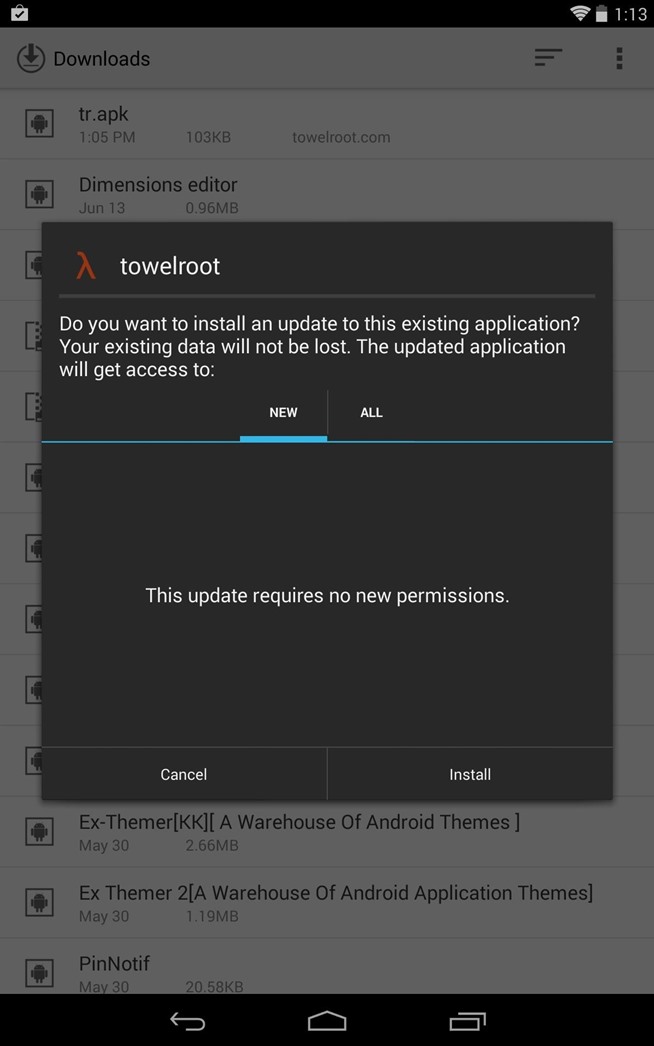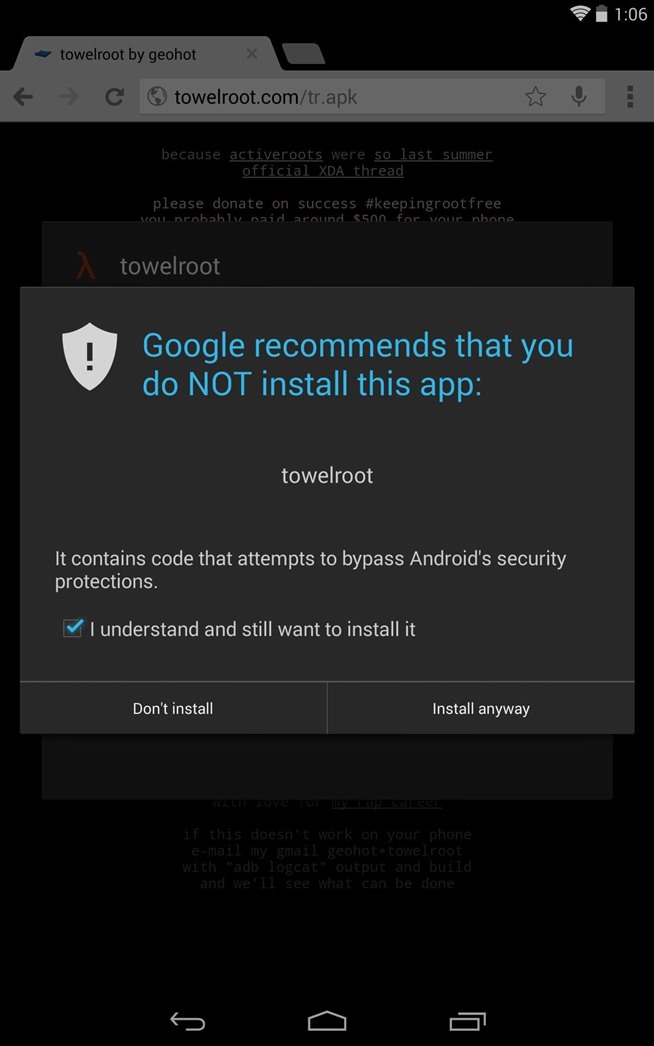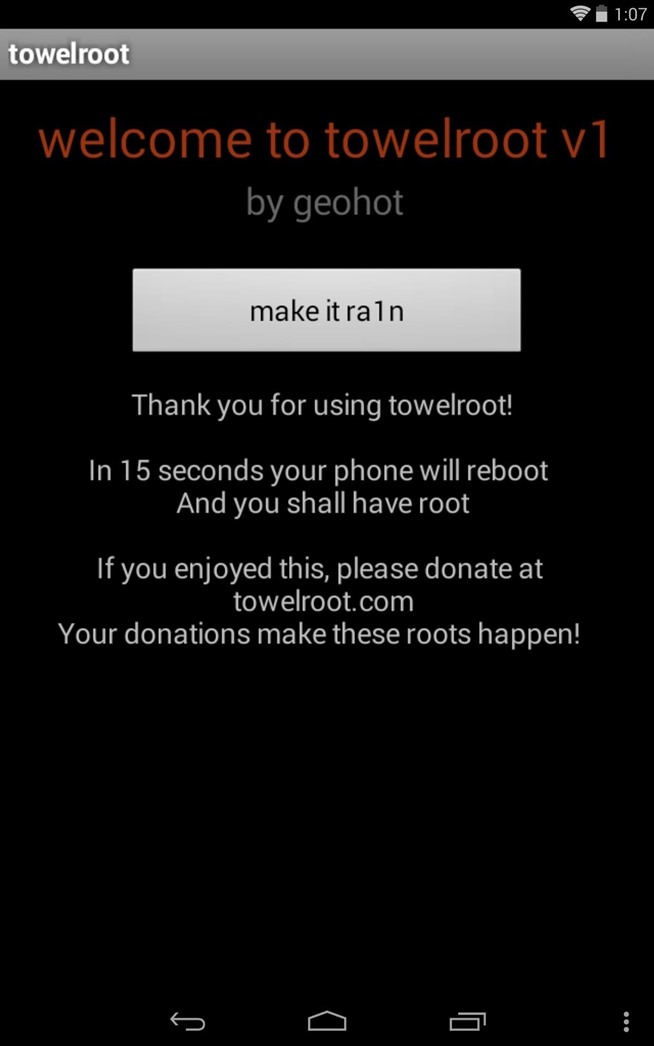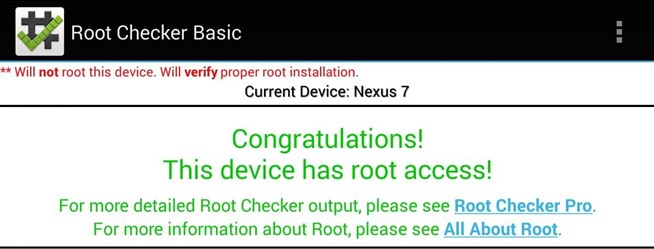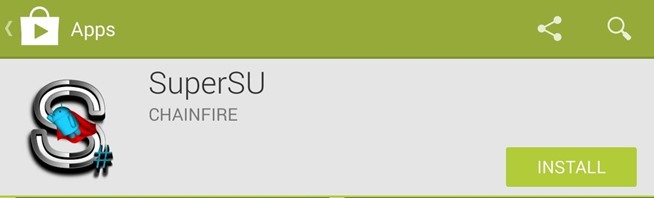Disclaimer: This guide is intended as a helpful How To. dotTech and its writers are not responsible for any gain or loss (including but not limited to bricked devices) incurred as a result of following this guide. Root your device at your own risk. Rooting may void your warranty.
Requirements
This guide is meant for the Samsung Galaxy Core, model numbers GT-I8260 and GT-I8262 and has been tested on Android 4.1.2 Jelly Bean firmware. You can check your device model number by going to Settings > About Device.
Before We Begin
Download the Framaroot apk file from the link below and install it on your phone.
How To Root Samsung Galaxy Core
- On your phone, enable installation of apps from unknown sources. To do this, go to Settings > Security > Device Administration and check the Unknown Sources box

- Using a File Manager, navigate to the location where you copied/downloaded the Framaroot app on your phone earlier. Tap on the apk file to start installing Framaroot on your phone. Once installation is complete you should see the Framaroot icon in your app drawer
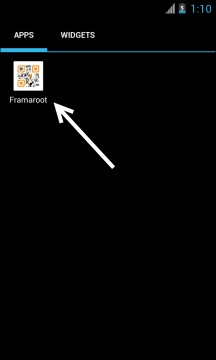
- Tap on the Framaroot icon to launch the application
- Once the app is open, you should see the main screen like in the screenshot below

- You should see some exploit options on the screen. Tap on Gandalf. This is exploit that the tool will use to root your device
- After a few seconds, you should see a success message on your screen, like in the screenshot below
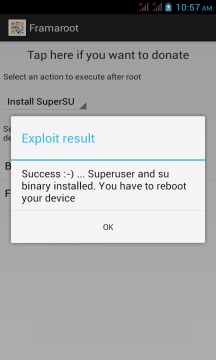
- Reboot your phone
- Once the phone boots back up, check the app drawer for the SuperSU app. Launch the app and update the binaries if prompted.

Congratulations!!! Your Samsung Galaxy Core is now fully rooted and you can try various root-only apps to get the most out of your Android smartphone.
Read more at http://dottech.org/148596/how-to-root-samsung-galaxy-core-gt-i8260-gt-i8262-on-androud-4-1-2-jelly-bean-guide/#o7MsMXqYi7uYZSO2.99 (thanks guys)