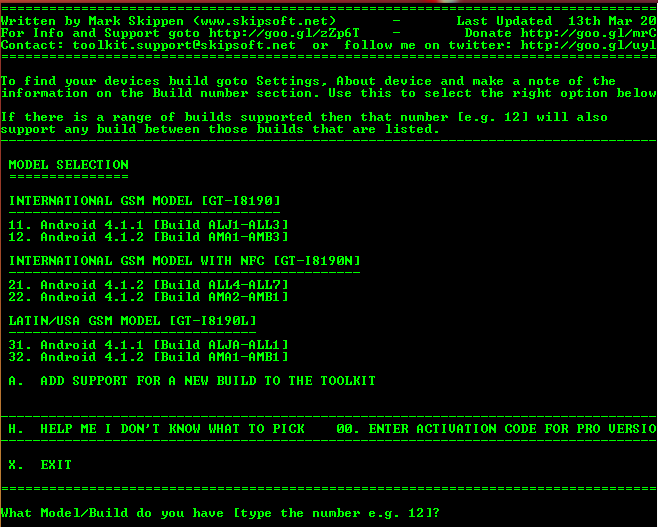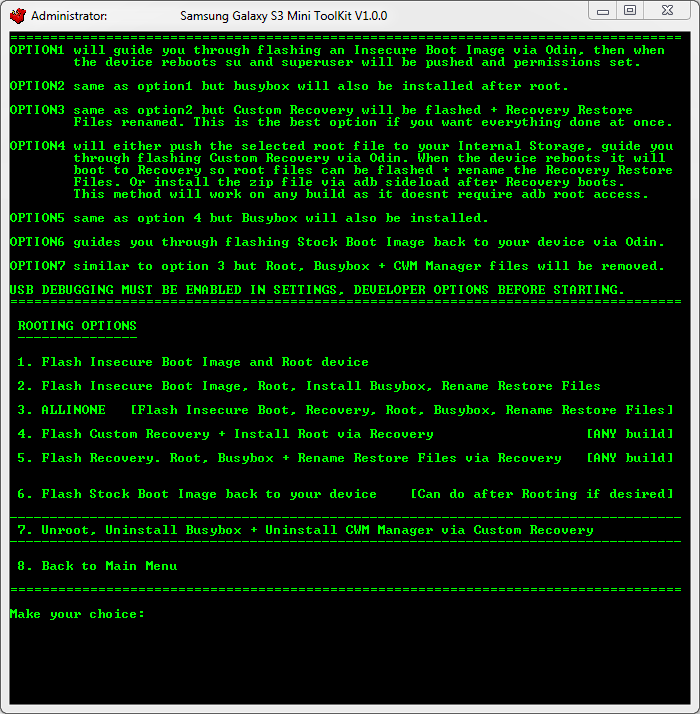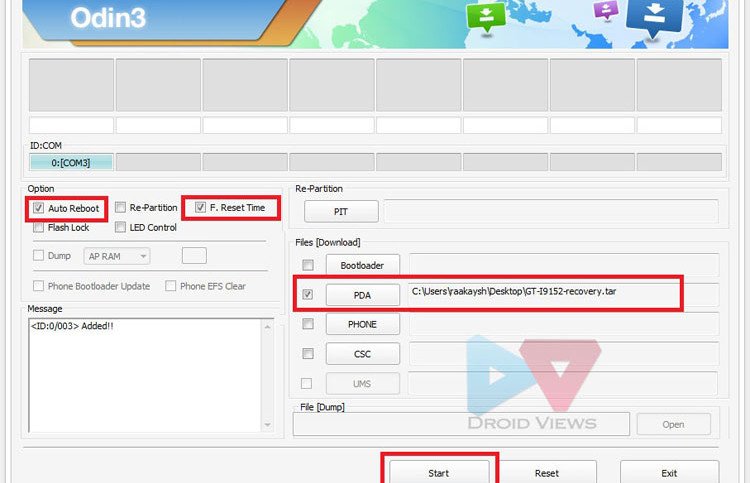The Galaxy S3 Mini was released as a stripped out version of Galaxy S3 to take advantage of the popularity of the latter. Compared to S3, it is available at a much lower price but spec-wise it is a little monster. The device sports a 4.0-inch WVGA (480×800) capacitive touchscreen display, 1 GHz dual-core processor, 5 MP Auto Focus rear camera, 1GB RAM, and a 1,500 mAh battery. When the Galaxy S3 was released, it had Android 4.1.1 Jelly Bean which was later bumped to 4.1.2.
With due course of time, the device has gained much popularity but unfortunately it could not receive due attention of our developers. As a result, there was a lack of a valid rooting procedure for this handset. Things, however, seem to be changing now as recently mskip from XDA developers has released his root tool kit for the Samsung Galaxy S3 Mini. Mskip’s tool kit is already available for a number of Galaxy devices and it is really a good new for the owners of S3 Mini who wish to root their phone.
The Samsung GS3 Mini ToolKit is an easy way to do a lot of things on your device. The best part is that it can root all three variants of the Galaxy S3 Mini namely GT-I8190 (internation GSM), GT-I8190N (international GSM model with NFC) and GT-8190L (Latin/USA GSM model). Here are some of the tasks that the tool kit can perform:
- Install drivers automatically
- Backup/Restore a single package or all apps and user data
- Backup your /data/media to your PC for a full safe backup of data
- Perform a full NANDROID Backup of your system.
- Install BusyBox binary on phone
- Root with Superuser (ChainsDD) or SuperSU (Chainfire) via CWM
- Install any zip file via Sideload feature in Recovery
- Flash CWM Touch Recovery or TWRP Recovery
- Help, Information Screen for various tasks
Mskip’s ToolKit offers even more!
How to Use Samsung GS3 Mini ToolKit
Just download the file from below and install it on your Windows computer. When it is installed, run it as administrator, turn on USB Debugging mode on your phone from Settings> Developer options and connect the device to computer using USB cable. Make sure you phone is booted, that means you do not have to start it in Download Mode. Also make sure you have installed Samsung USB Drivers. If not, download now from HERE.
- Run the ToolKit by double clicking the the ‘Samsung GS3 Mini ToolKit’ shortcut. Make sure your phone is booted and plugged in via USB cable.
- The toll will ask you if you want to update it. Type ”no” and press Enter key.
- On the next screen you will have to select your phone’s model number and OS software version. Type the number that corresponds to your device. You can check your phone’s model number and Android OS version from Settings> About. Suppose your phone model is GT-I8190 with Android 4.1.2, type “12″ at the cursor blink spot.
- Each option in the ToolKit has GUIDELINES on what it is and how to use it. Just follow the on screen help and type your selection’s corresponding numbers and your phone will be rooted with a custom recovery likeClockworkMod or TWRP installed on it.
Download the ToolKit:
Samsung_Galaxy_S3_Mini_ToolKit_v1.1.exe (34.9 MB)